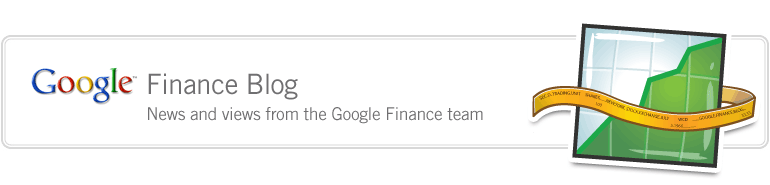Monday, July 9, 2007 at 8:12 PM
Almost every stock investor that we talk to during our user visits makes use of a spreadsheet to compile the data they have researched and many use their own formula to help decide when it is optimal to trade a stock. Whether they use Excel or a napkin, vast numbers of investors spend time every day keying in or writing down data. Wouldn't it be great if there was a spreadsheet that you could access from anywhere with an Internet connection -- a spreadsheet you could share with certain friends and automatically get the data updated to save you doing that work each day? For a while now, Google Spreadsheets has included Finance formulas so you can do all this and more.
Within Google Spreadsheets you can select the Formula tab and follow the more >> link on the top right.

Look at the Google section within the dialogue box and from here you can see the syntax for entering a Finance formula (see above). The details of all the stock and mutual fund data that you can pull into the spreadsheet can be found on this help page. To quote a section:
"Here are a couple examples using the formula:
* To insert the current volume of Google stock:
=GoogleFinance("GOOG"; "volume")
* To insert the current price of Google stock:
=GoogleFinance("GOOG") and =GoogleFinance("GOOG"; "price")
* Alternatively, the stock symbol and/or the attribute values can come from spreadsheet cells. For example, the function can be:
=GoogleFinance(A2, B1)
In this case, the attribute specified as a string in cell B1 would be returned for the stock symbol in cell A2."
Using this approach you can set up your portfolios and watchlists and have the data be updated continually. This is a screenshot of a portfolio I pulled together in a few minutes:

If you have your own formula that you would normally use to screen stocks then go ahead, it is easy to add them in. If you want to collaborate with anyone else, maybe a co-worker or investment club, it is easy to add them through the Share tab and you can show off your winning formulas with the world by publishing the spreadsheet and linking to it on your blog.
You can see how powerful this tool is, and so we are busy talking to folks who use it, and exploring ways in which we can improve it. If you have any ideas, please feel free to comment below.