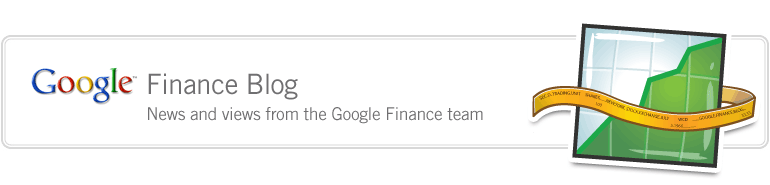Friday, August 27, 2010 at 9:11 AM
One of the most popular features on Google Finance is our charts. In fact, we like them so much we thought they’d benefit from being bigger. So today we launched a new feature on our individual stock and market charts: the ability to expand them to fill the page and allow for further refinement.
Here are our top tips & tricks for using Google Finance charts, including a few longstanding ones you may not have seen before.
1) Big charts (NEW)
To expand a stock chart, click the arrow button in the upper-right corner. Voilà! The chart fills the page, making it easier than ever to see and manipulate. If you want to collapse it, just click the arrow button again.
Before:
After:
2) Customize your chart view in ‘Settings’
You can change the content of the charts to include or exclude news flags, dividends, splits, volume, and after hours trading data by clicking on the ‘Settings’ tab under the chart. From this panel, you can also change the scale from linear to logarithmic and change the default zoom for your charts. Also on the Settings tab, you can switch your charts to a variety of types. Instead of a line graph, you can opt to view candlestick or OHLC (Open, High, Low, Close) charts.
3) Plot custom news feeds on your charts
Using the ‘Plot Feeds’ tab, you can customize the news annotations on your chart to come from a favorite RSS feed or news source. Simply click the tab, enter the Feed Address, and click Plot Feeds. Here you can see I’m tracking The Apple Blog.
4) Let’s get technical
The ‘Technicals' tab allows you to add a variety of technical data to your charts for more advanced tracking. Available technicals range from Simple and Exponential Moving Averages to KDJ Indicators and Bollinger Bands, among many more. You can set up as many technical data series’ to your charts as you like and view up to six at a time.
Try these tips out and let us know what you think or submit your suggestions for Google Finance on our Product Ideas page. Stay tuned for more as we keep building out Google Finance.